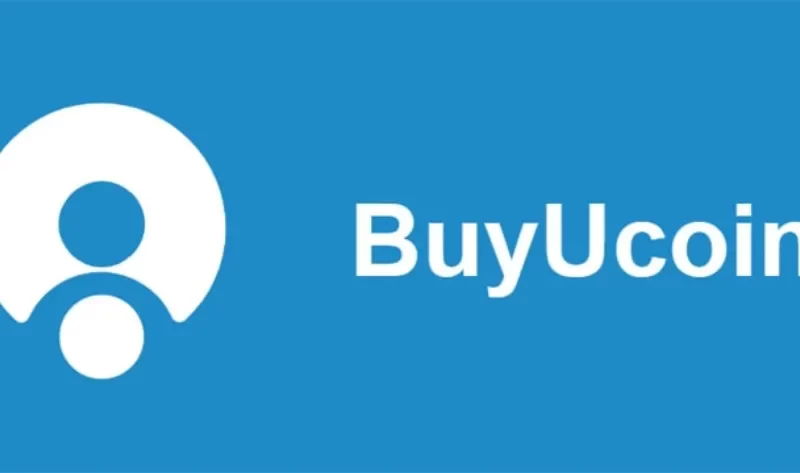Can I include the busd token in Metamask? You will be able to send, receive, and swipe securely by adding busd to your Metamask wallet, so it is possible.
In order to ensure that users are adding the verified BUSD contract that is specified by the Binance Smart Chain, our guide has been verified. To get started, simply follow our straightforward 4-step process.
How to Add BUSD to Metamask (Quick Guide)

- Open the Metamask extension or mobile app to unlock your account.
- Scroll down to the bottom of the page and click on [import tokens].
- Search for BUSD and select the correct option from the search results.
- Click on [Next].
- Finally, click on [Import token] to add BUSD into your Metamask wallet.
How to Add BUSD to Your Metamask Wallet (Step by Step Guide)
The Ethereum network has the highest volume of BUSD transactions and is the most widely used blockchain.
Unless you specifically intend to use BUSD on Metamask via other networks, we generally advise adding the Binance USD coin (BUSD) to your Metamask wallet on the Ethereum network.
You must first make sure that the Ethereum Mainnet is set as the default network on your wallet in order to add the BUSD token to your Metamask Ethereum wallet.
You can directly import the BUSD ERC-20 token into your wallet on the Metamask interface once your wallet is connected to the Ethereum mainnet.
Here’s a step-by-step tutorial on how to quickly add BUSD to your Metamask wallet.
Step 1: Launch Metamask and Unlock Your Wallet.
To access your wallet, first click the Metamask icon to launch the extension on your web browser, then type your account password.
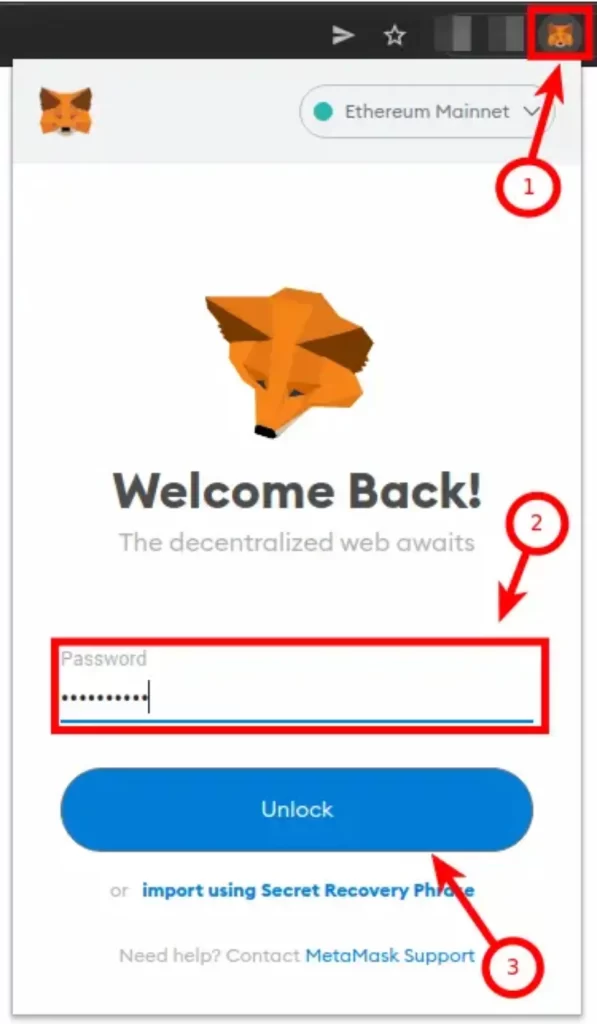
Enter your account password or biometric data to unlock your wallet if you’re using a mobile device. To do this, launch the Metamask mobile app by tapping on the Metamask app icon.
Step 2: Ensure Ethereum is the Selected Network.
Since we’re adding the BUSD token to Metamask on the Ethereum Network (ERC-20), you want to make sure that the Ethereum Mainnet is selected as the default network on your wallet.
By default, the Ethereum mainnet should be the selected network on your wallet, but if you have switched networks in the past, then click on the network dropdown box and select “Ethereum Mainnet” from the list of available networks.
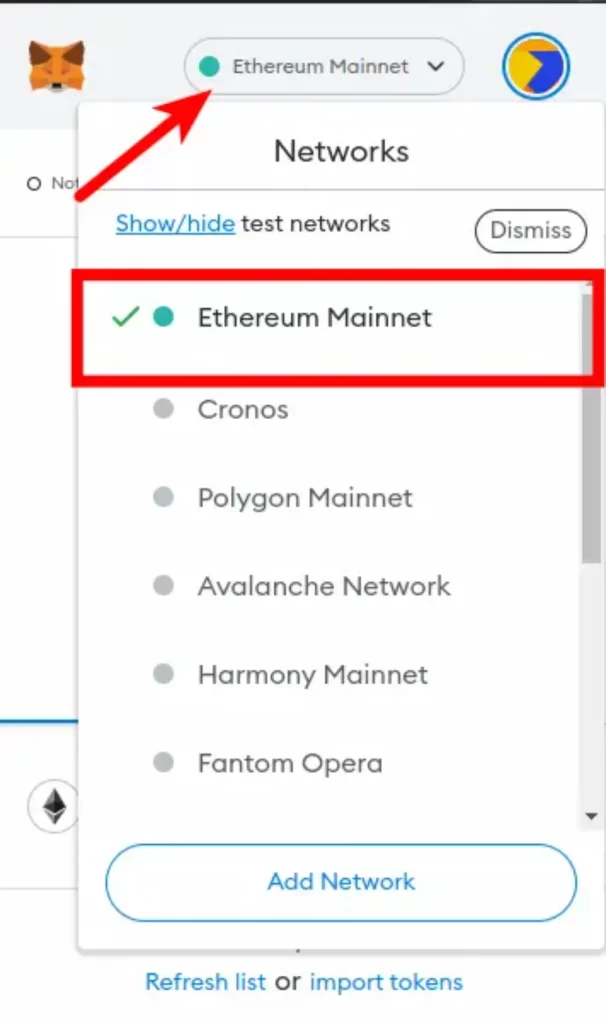
Step 3: Click on [Import Tokens].
Now that your wallet is connected to the Ethereum Mainnet, scroll down to the bottom of the Metamask main window and click on [Import tokens].
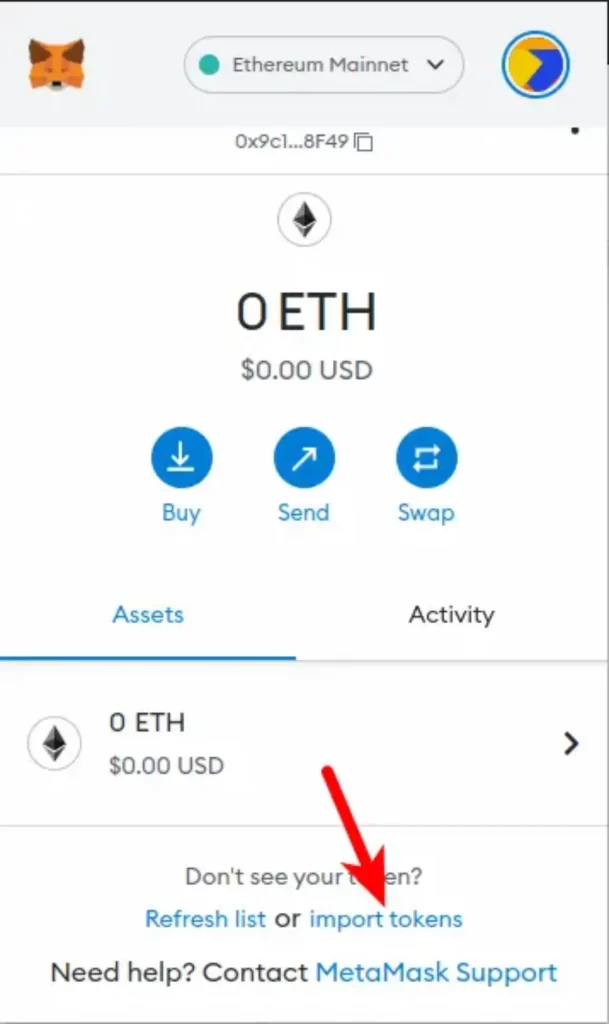
Step 4: Search for the “BUSD” and Select It from the List, Then Click [Next].
On the token import page, search for the BUSD token by typing in “BUSD” in the search field and then selecting [Binance USD (BUSD)] from the search results. Usually, the first result listed in the search results is the correct BUSD token.
After that, click on [Next].
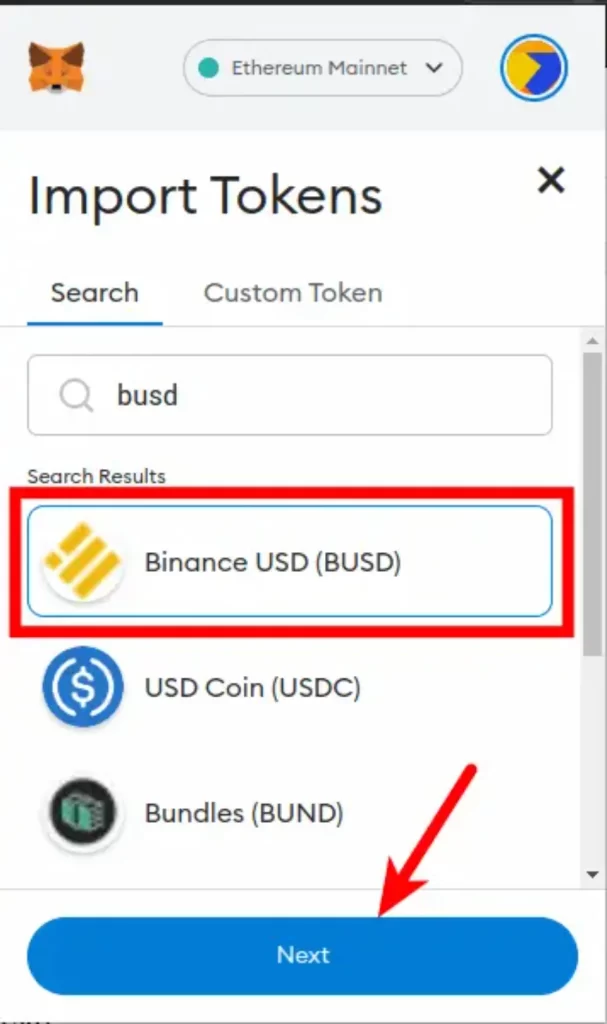
Step 5: Click on [Import Token] to Add BUSD to Your Metamask Wallet.
Finally, click on [Import token] to add the the Metamask browser extension, adding the Binance USD (BUSD) token to your wallet.
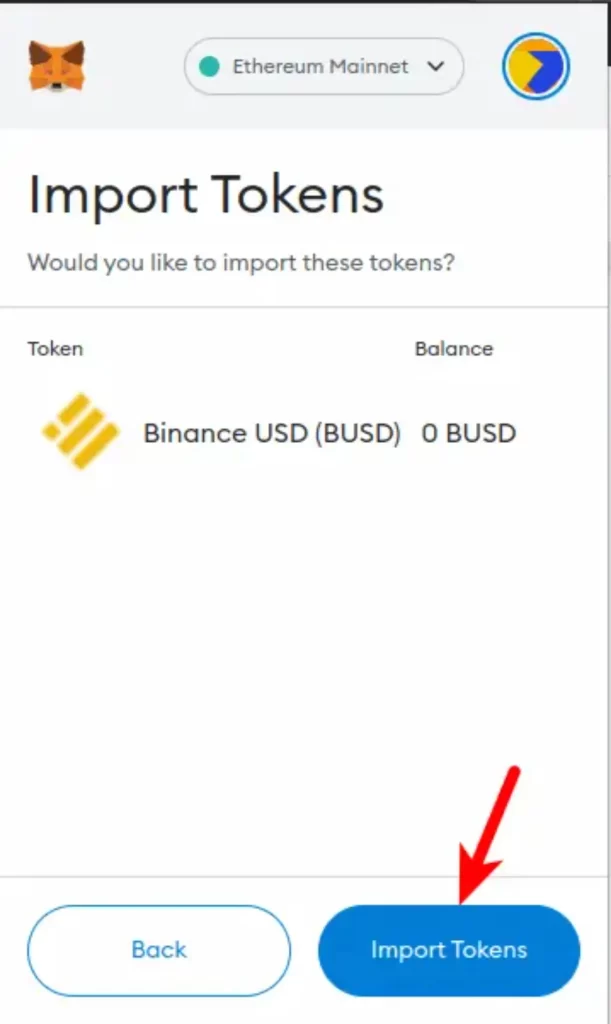
You can view your BUSD balance by returning to the Metamask home window after the token has been added.
By doing this, you have successfully added the BUSD token to your Metamask wallet on the Ethereum network (ERC-20).
How to Add BUSD to Metamask on Other Networks.
Some of the most well-known blockchains in existence support Binance USD (BUSD), but not all of them are Metamask compatible.
Since the wallet only functions with blockchains that are compatible with the Ethereum Virtual Machine, BUSD can only be added to Metamask using only EVM-compatible networks.
The Binance Smart Chain (BSC) and Polygon are just a couple of the networks that can be used to add Binance peg BUSD to Metamask.
How to Add BUSD to Metamask on the Binance Smart Chain (BSC)
The Binance Smart Chain (BSC) supports Metamask, so you can easily add the Binance USD coin (BUSD) to your Smart Chain wallet since it is available there.
Here’s how to add the BUSD token to Metamask on the BSC network.
1. Copy the BUSD Contract Address for the Binance Smart Chain (BEP-20 BUSD).
Obtaining the contract address for the BSC BUSD token is necessary before you can add the BUSD Stablecoin to your Metamask wallet on the Binance Smart Chain.
To get started, visit CoinMarketCap’s page for the Binance USD token. On the page, click on [More], then scroll down on the dialog box until you find the BUSD contract address for the BNB Smart Chain (BEP20) network.
Now, click on the Copy icon next to the To add the address to your device’s clipboard, click BUSD BEP-20 contract address.

2. Launch Metamask, Unlock Your Wallet, and Ensure the Binance Smart Chain is the Selected Network.
Clicking the Metamask icon in your browser’s extensions section will start the Metamask extension. Enter your account password and click on [Unlock] to unlock your wallet.
Make sure the BSC Network has been added and chosen as the default network on your Metamask wallet because we will be adding Binance USD (BUSD) to Metamask on the Binance Smart Chain.
We have a thorough tutorial on how to add the Binance Smart Chain to Metamask on both the extension and mobile app if you haven’t already done so. Before continuing with this instruction, you must add the BSC network to your Metamask wallet using the procedures in that article.
As shown in the screenshot below, after adding the Binance Smart Chain to your wallet, choose it as your default network.
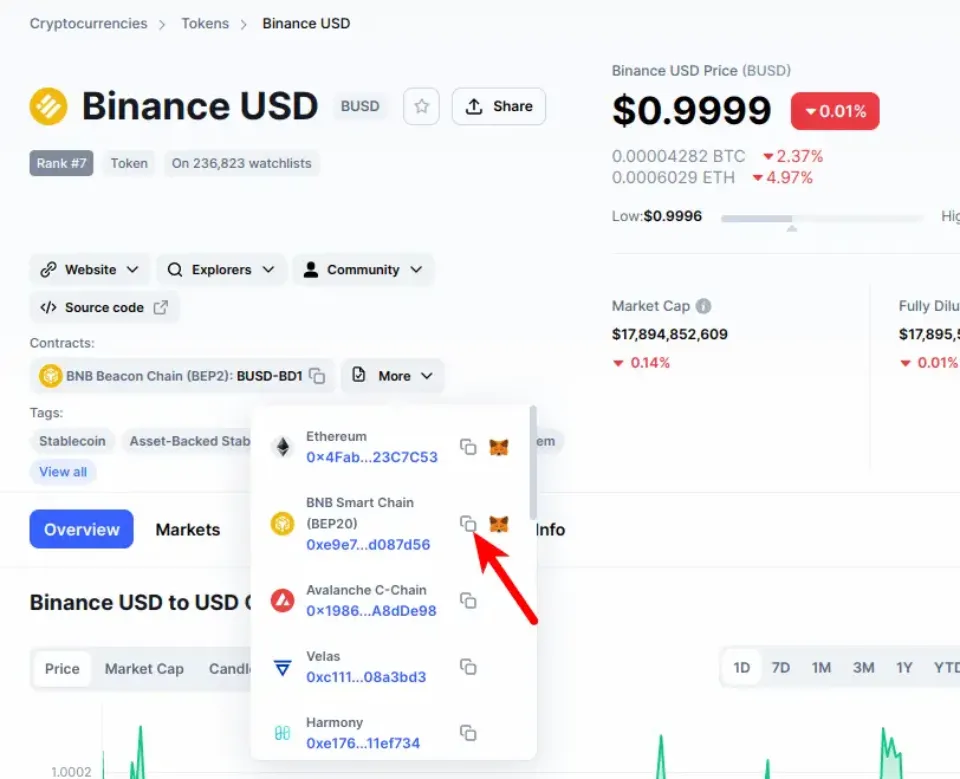
3. Scroll Down and Click on [Import Tokens].
Now that you have added and selected the Binance Smart Chain network as the default network on your Return to the Metamask main window and scroll to the bottom to access the Metamask wallet.
At the bottom of the page, click on [Import tokens].
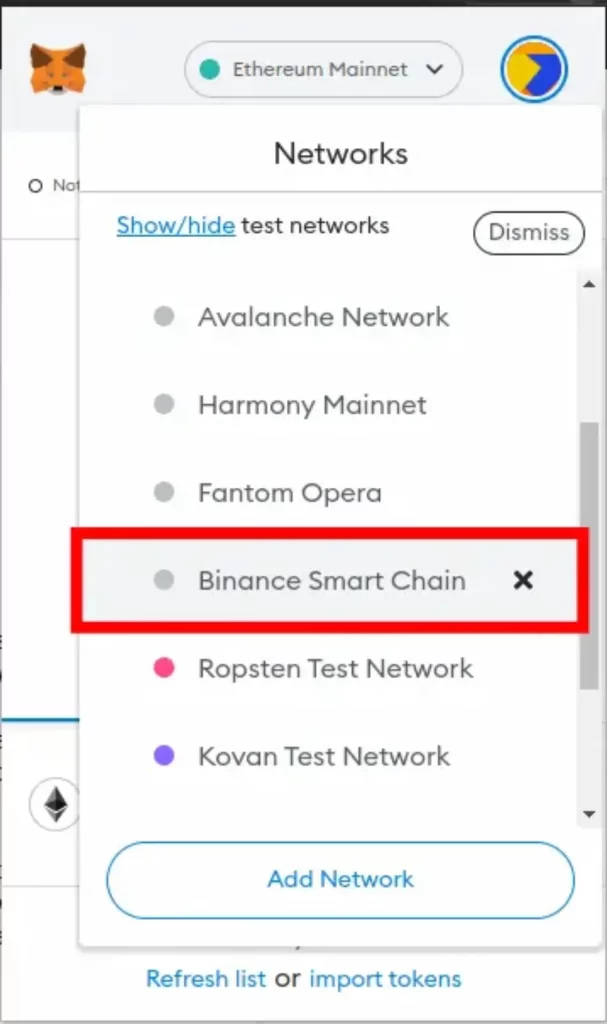
4. Paste the Contract Address and Click [Add Custom Token].
On the token import window, paste the BUSD contract address you copied earlier from CoinMarketCap and wait a few seconds for Metamask to fill in the Token Symbol and Decimal automatically.
Once that’s done, click on [Add Custom Token].
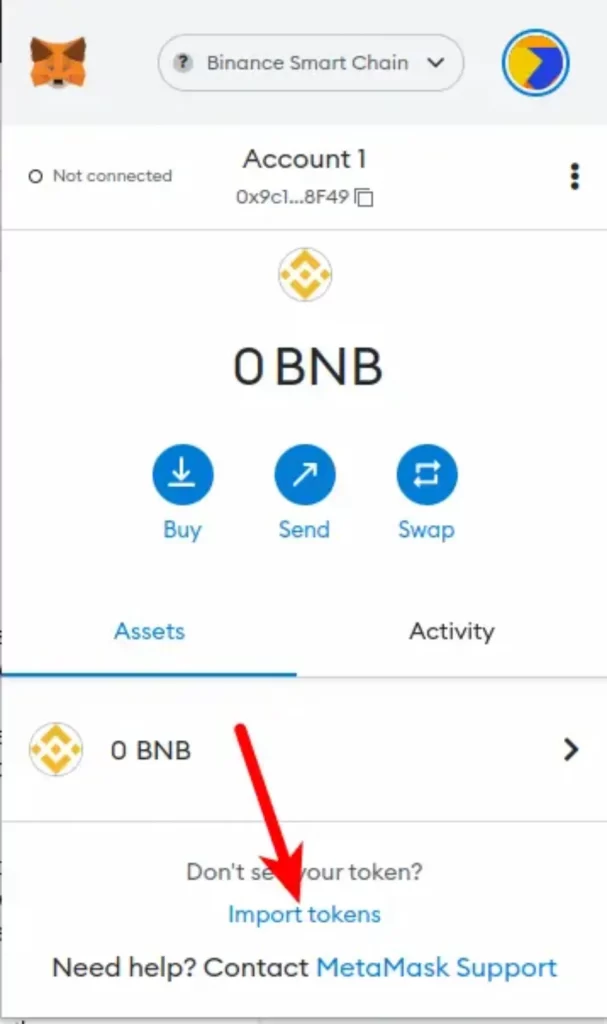
5. Click on [Import Tokens] to Add BUSD to Metamask on the BSC Network.
Finally, click on [Import tokens] to add BUSD to your Metamask wallet on the Binance Smart Chain platform.
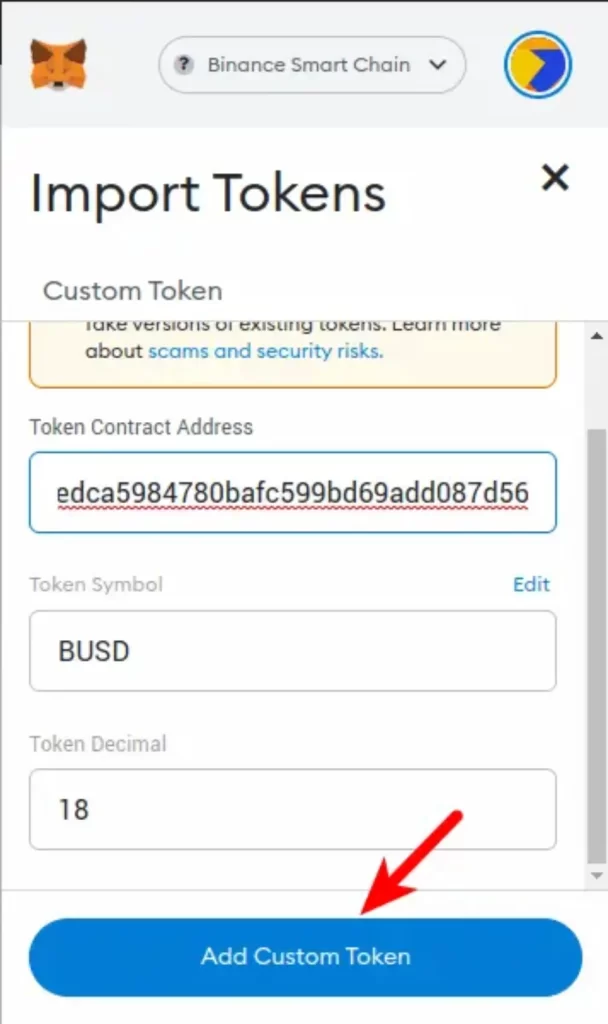
With this, you have successfully added BUSD to Metamask on the Binance Smart Chain.
What is Binance USD (BUSD)?
The Binance Smart Chain team has launched Binance USD, a stablecoin backed by the dollar. The token has USD as its sole guarantee, and it can be exchanged for USD at a 1:1 ratio. On the Binance trading platform, the BUSD stablecoin is intended to be used as a medium of exchange. It is also the most liquid trading pair on Binance Chain for DeFi protocols.
Is BUSD a Safe Stablecoin?
This question does not have a straightforward yes or no response. Its value is tied to the US dollar because BUSD is a stablecoin. This peg ensures that one BUSD is always worth $1 USD. There are some risks associated with holding stablecoins that are issued by offshore entities, though, given the collapse of other stablecoins like UST and MIM in the cryptocurrency space.
There is some risk associated with holding BUSD even though it is a reliable and stable currency.
What Are the Benefits of Using BUSD?
Using BUSD has a number of benefits, including:
- Stability: Because BUSD is a stablecoin backed by the dollar, users can feel secure knowing that their money is safe from the volatility of the cryptocurrency markets.
- Liquidity: Users can easily buy or sell BUSD for other assets because it is the most liquid trading pair among DeFi protocols on Binance Chain.
- Fees: Your trading costs on the Binance trading platform are reduced from 0.1% to 0.05% per trade if you use BUSD.
There are some risks, such as the stablecoin losing its peg, but there has never been precedent for that happening.
Why is MetaMask Not Showing My BUSD Balance?
Most of the time, if you haven’t added the BUSD token to your wallet, your BUSD balance won’t be visible on your Metamask wallet.
To add BUSD to your Metamask wallet, follow the guide above and ensure you add the token to your wallet using the network you intend to use BUSD on – Ethereum, Polygon, or the Binance Smart Chain (BSC).
In other instances, it’s possible that your BUSD balance is not displaying on Metamask because you sent BUSD to your Metamask wallet using the incorrect network or your transaction hasn’t yet been fully processed.
For instance, if you added BUSD to your wallet using the Ethereum network, you should only send BUSD from an external wallet or cryptocurrency exchange using the Ethereum network.
When your wallet is connected to the Ethereum mainnet, your BUSD balance won’t be visible if you use a different network, such as BSC or Polygon. You must use the same network you used to send BUSD in order for it to appear in your wallet.
If everything is configured properly in your wallet and you still can’t see your BUSD balance on Metamask, you might want to restart your web browser (if you use the Metamask extension) or the Metamask mobile app (if you use Android or iOS).
Read More: How Can I Reset My Metamask Password with Simple Steps
Wrapping Up
The second-largest stablecoin that is linked to the US Dollar (USD) is the Binance USD token (BUSD). The largest cryptocurrency exchange at the moment, Binance, is backing it.
Adding the BUSD token to your Metamask wallet can be done in a few different ways, depending on which network you plan to use BUSD on. The token is currently accessible on a number of blockchains, some of which support Metamask.
By choosing the Ethereum Mainnet as your default network in your wallet, you can add BUSD to your Ethereum-based Metamask wallet. After that, click on [import tokens] at the bottom of the page, search for Add the token to your wallet after that BUSD.
Prior to adding the token to another network, such as Polygon or the Binance Smart Chain, you must copy the correct BUSD contract address for that network.
Once you have the correct contract address, open your Metamask wallet, choose your preferred network, and add BUSD to that network’s wallet using the contract address you copied.
That’s it, we hope this tutorial on adding BUSD to your Metamask wallet was useful if you were looking for instructions on how to do so.