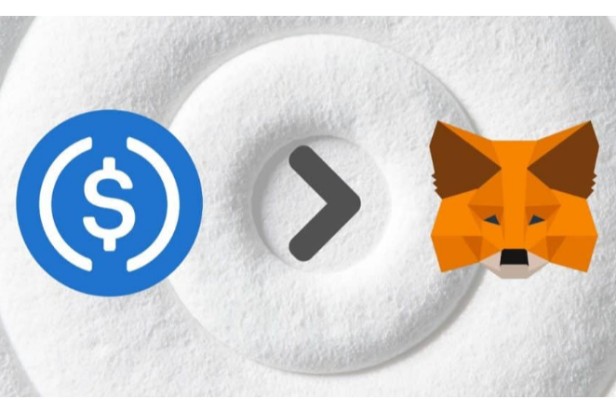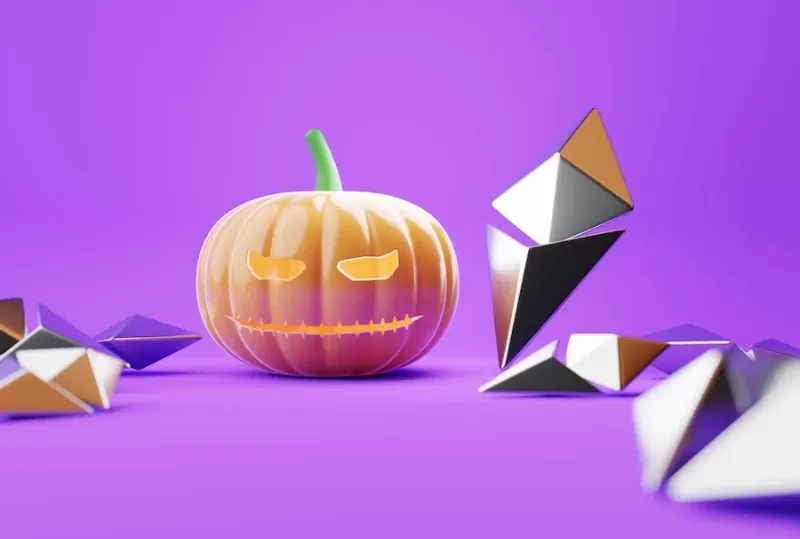Fantom is a scalable and adaptable smart contract platform.
You must sign into your MetaMask wallet and add a new network in order to add Fantom (FTM) to MetaMask.
You must enter the network name for Fantom, the RPC URL, the chain ID, the symbol, and the blockchain explorer URL in the network fields.
You can get this information on the Fantom docs website.
The Fantom Opera network (Fantom mainnet) is the one you should use.
You can send and receive FTM after adding the Fantom network to MetaMask.
Quick Look:
- Log in to your MetaMask wallet
- Add a new network
- Add the Fantom Opera network
- Send or receive Fantom (FTM)
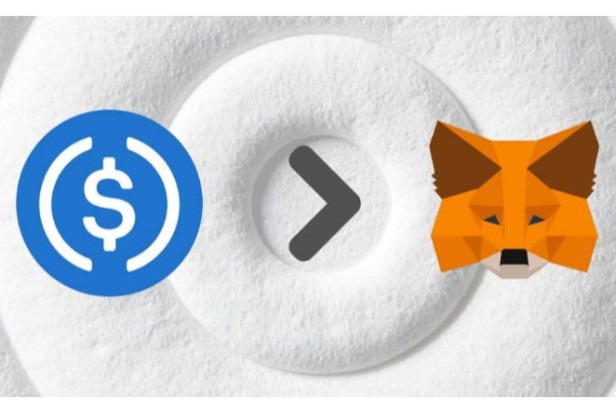
How to Add Fantom to MetaMask
1. Log in to Your MetaMask Wallet
If you haven’t already, you should first create a MetaMask wallet.
The MetaMask Chrome extension must first be downloaded before you can proceed.
Follow the on-screen prompts to create a new wallet after downloading the extension.
You must select a password and save a recovery phrase when creating your wallet.
Lastly, log in to your MetaMask wallet by entering your password and clicking on “Unlock”.
2. Add a New Network
You must add a new network once you’ve logged into your MetaMask wallet.
MetaMask does not include the Fantom (FTM) network.
Therefore, in order to send and receive FTM, you must manually add it.
To add a new network on MetaMask, you must first click on the network dropdown box.
By default, the “Ethereum Mainnet” network will be selected.
Click on the “Ethereum Mainnet” dropdown box to see a list of networks.
Click on “Add Network” to add a new network.
3. Add the Fantom Opera Network
After you’ve clicked on “Add Network”, you’ll land on the “Add a network” page.
The page can be found under MetaMask > Settings > Networks > Add a network.
Now, you’ll see multiple fields including “Network Name”, “New RPC URL”, “Chain ID”, and more.
You must provide its information in order to add the Fantom network.
On the Fantom Docs website, you can retrieve the Fantom network information.
Copy and paste these fields accordingly:
- Network Name: Fantom Opera
- RPC Url: https://rpc.ftm.tools/
- Chain ID: 250
- Symbol: FTM
- Block Explorer URL: https://ftmscan.com/
After you’ve pasted the fields accordingly, click on “Save”.
With this, the Fantom network will be added to MetaMask.
It’s best to use the network’s testnet version to get a feel for it if you have never explored it before and are very new to it. By doing so, you can explore the network, its DApps, and a variety of other features without risking any of your own money.
By adding these network details, you can add the Fantom testnet to your MetMask wallet. Keep in mind that adding the testnet will follow the same procedure as adding the mainnet.
4. Send Or Receive Fantom (FTM)
After you’ve provided the Fantom network details and added it, your network will be automatically switched to “Fantom Opera”.
This is also referred to as the Fantom mainnet.
The network dropdown box will display the current network you are connected to.
If the network dropdown box is “Fantom Opera”, it means that you’re using the Fantom network.
Fantom (FTM) has been added to MetaMask with success!
Now, you’ll be able to send and receive FTM.
If you want to receive FTM, make sure that the “Fantom Opera” network is selected and copy your address.
Next, copy your address by clicking on the duplicate icon under “Account 1”.
Last but not least, paste your address and the amount of FTM you wish to send onto the sending page.
If you want to send FTM, click on “Send” and paste the receiver’s address.
Also Read: Metamask vs Coinbase: Which Crypto Wallet I Should Choose? – BTCADV
Conclusion
Developers can get decentralized finance services from Fantom. It aims to solve problems related to smart-contract platforms.
This also applies to transaction times, which developers claim to have sped up to under two seconds.
On Fantom, a huge number of decentralized applications have already been set up. Included in this are numerous other apps like Curve, SpiritSwap, and SpookySwap. You can also stake FTM with an APY of up to 13%.
Read more to learn how to add other cryptocurrencies to MetaMask: